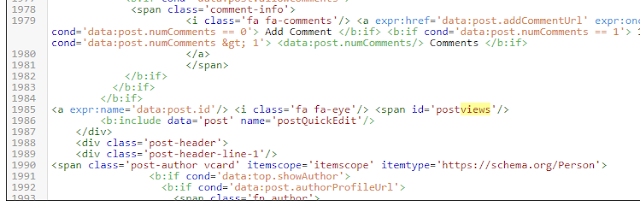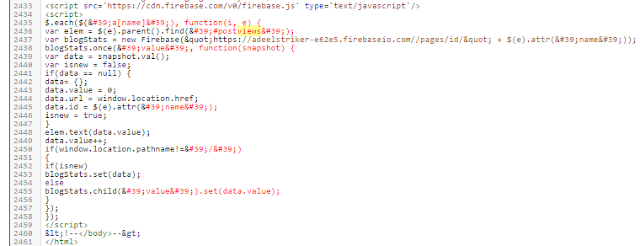Auto refresh is the smooth function for blogs and websites specially for sports websites. This is the easy way to install auto refresh function in blogger. Here I will give two ways, namely with Meta and JavaScript, so choose one of these two methods.
How To Install Auto Refresh Function in Blogger
Auto refresh function also help bloggers to increase or boost their adsense earnings. It will reload adsense ads or of any other network.First Way to Install Auto Refresh Function in blogger
Just follow the steps.
Open blogger dashboard and navigate to Themes > Edit HTML > Add below code under <head> and </head>.
<b:if cond='data:view.isHomepage'>
<meta content='90' http-equiv='refresh'/>
</b:if>Note the marked text, the number 90 means the time it takes for the blog page to reload the page every 90 seconds once. Change the number as desired.Now click on Save Theme.
Second Way to Install Auto Refresh Function in blogger
Add below code before </head> or </body>.
I added homepage conditional tag because if it work on blog post then it will disturb visitors.
<b:if cond='data:view.isHomepage'>
<script type='text/javascript'>
//<![CDATA[
setTimeout('location.href=\"/"' ,90000);
//]]>
</script>
</b:if>Change 90000 (90 seconds) to your liking.Now click on save theme and enjoy.
I added homepage conditional tag because if it work on blog post then it will disturb visitors.